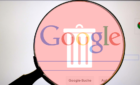Plus turn your drawings into music
Music is something most people love. So, making it a fun learning experience through hands-on experiments will encourage playing with rhyme, sound, and melody.
Google created Chrome Music Lab (CML) in 2016. It is a simple to use online resource for students and music teachers.
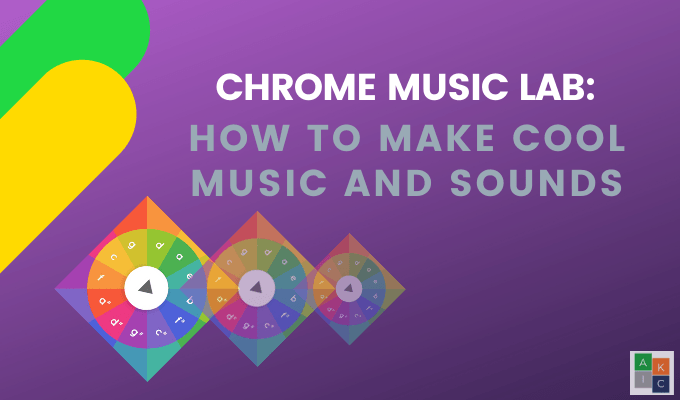
Coders and musicians came together working with Chrome and web audio using freely accessible tools that let you use code to create sound.
The Chrome Music Lab’s goal is to enable visitors to visualize and touch sound to see what sound looks like, learn how melody works, create rhythms, and turn drawings into music.
The CML website has sections called experiments that enable anyone at any age to explore how music works. Each experiment has a different focus, such as piano roll, song maker, harmonics, voice spinner, and sound waves.
How Does Chrome Music Lab Work?
Chrome Music Lab is intuitive and straightforward music software. The bright and colorful features make it approachable and friendly to people of all ages.
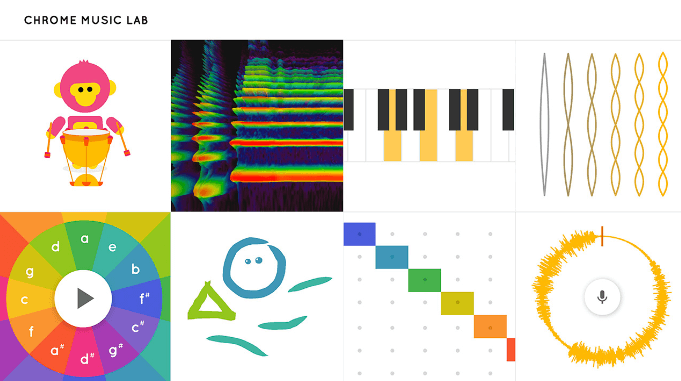
CML shares open-source code so musicians and coders can build their own experiments. Anyone across devices can instantly open it up and start playing without waiting for an app to download and install.
The easier it is for anyone to explore music, the more compelling it is for everyone to be curious, creative, and inspired. Many of the experiments can only be used immediately and on the spot. This means that you won’t be able to download, export, or share your work.
Two of the experiments do allow you to share, embed, and download your creations. Those two experiments are Song Maker and Melody Maker.
How To Create a Melody Using Chrome Music Lab
Start by going to the CML website and clicking on the Melody Maker tab. You can see the name of each experiment by putting your cursor inside the block.
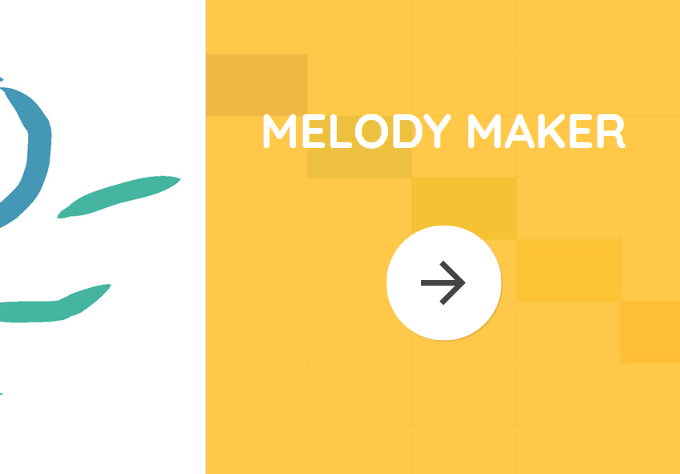
Melody maker has a simple interface. Simply click on different boxes. Each box makes a different note. Try clicking a few boxes and then hit Play to hear your melody.
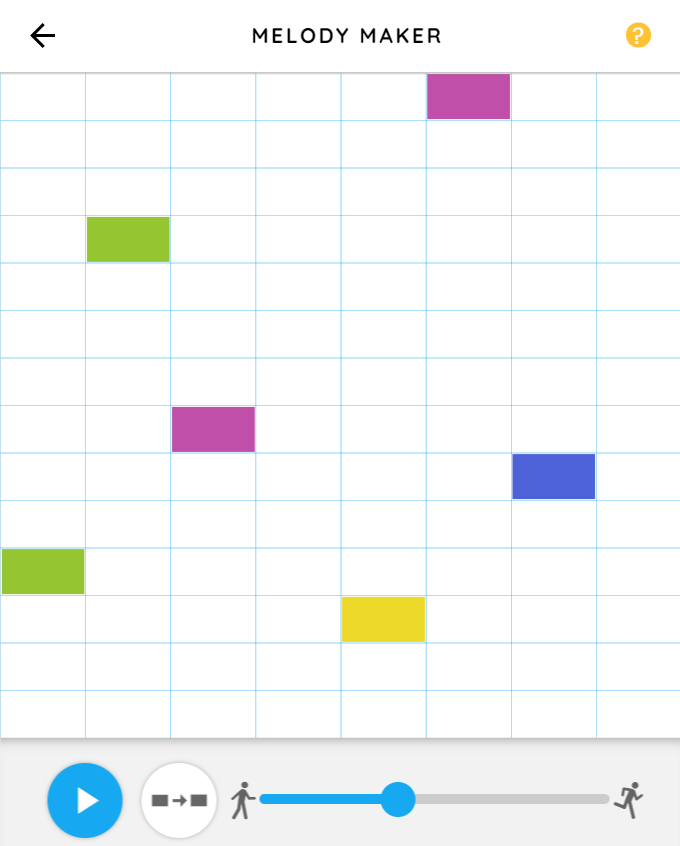
The lower the block, the lower the sound. To change the speed, move the blue ball to the left to make it slower.

Make the music faster by moving the blue ball to the right.

Play around with the boxes until you create something you like. Click on a sound to delete it. The melody below is the first part of Twinkle Twinkle Little Star.
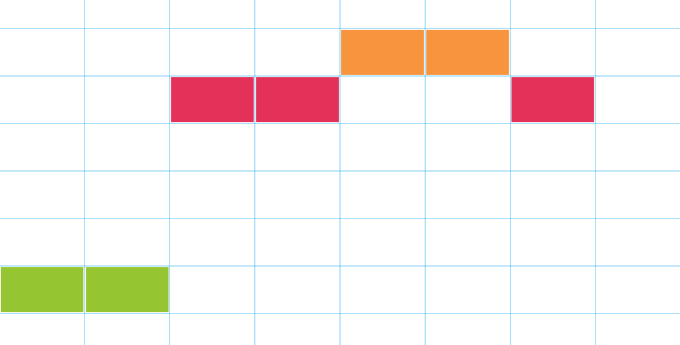
The orange button next to the play button repeats the melody you created.

How To Use Chrome Music Lab Song Maker
The Chrome Music Lab Song Maker is the most extensive project with many different options you can use.
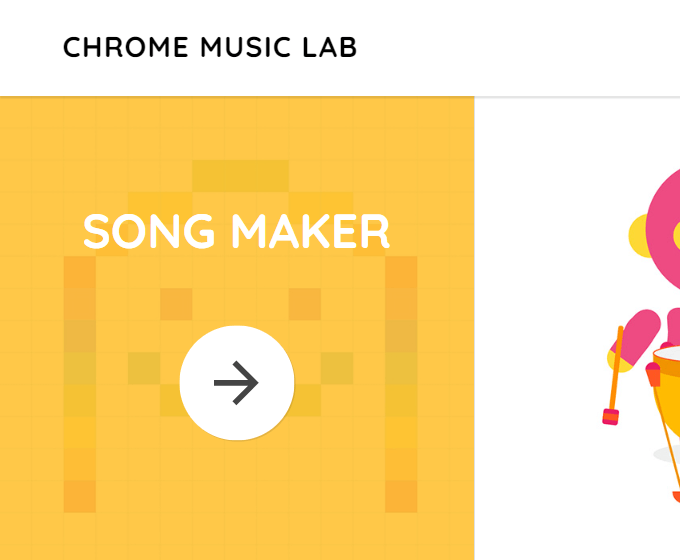
The default screen has two octaves. Like Melody Maker, you click on the color-coded boxes to hear the notes associated with each box.
The heavy blue lines every two boxes represent one beat. Alternating gray and white sections indicate music measures.
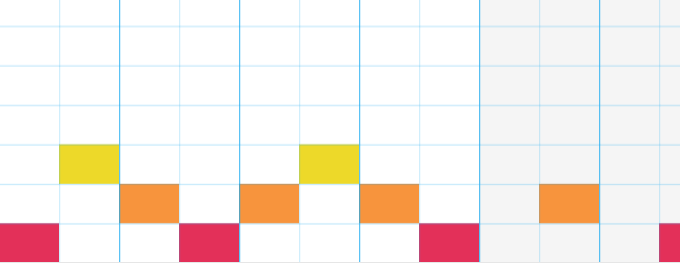
Clicking the Marimba icon at the bottom will change the sound to a different instrument.

The additional melody instrument options are piano, strings, woodwind, and synth.
To erase or delete a note, click on it. If you want to delete several at a time, hold the mouse button down and drag over the notes you want to remove.
Or you can use the Undo button on the bottom right-hand side.

With Song Maker, you can play multiple notes at once making it sound like a chord.

Use the blocks tab on the bottom of the screen to change the rhythm sounds. The options are conga, electronic, blocks, and kit.

Change the speed or tempo by moving the blue ball on the bottom.

Try the different options to choose the one you like best. You can also use the microphone icon to record your voice or any other sound you want to add.
When you have finished creating your song, click the Save button in the lower-right corner. You will see a popup showing the link to view your song.
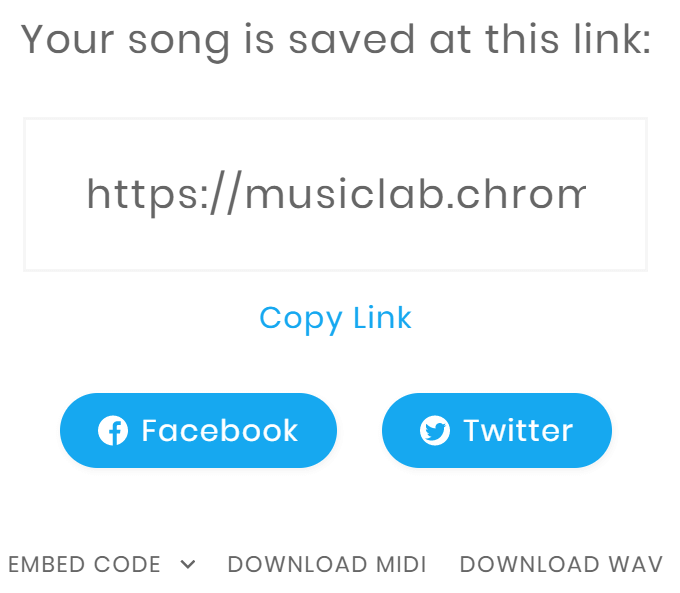
Or you can share your song to Facebook and Twitter, copy the embed code to put on a web page or download a Midi or Wav file.
How To Create Harmony & Chords
If there is something on your canvas and you want to start another project, click Restart in the top right-hand corner of the screen.
Let’s start by holding down the mouse for two-beats and go up the scale as in the screenshot below.
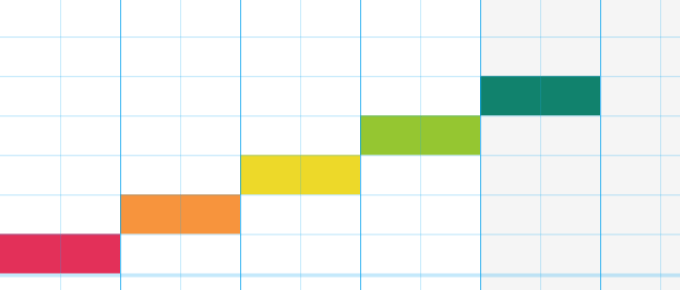
Create harmony in thirds by adding the blocks as seen in the screenshot below. We have added two beats in blocks 2, 3, 4, and 5 below showing intervals of thirds. Listen to the harmony here.
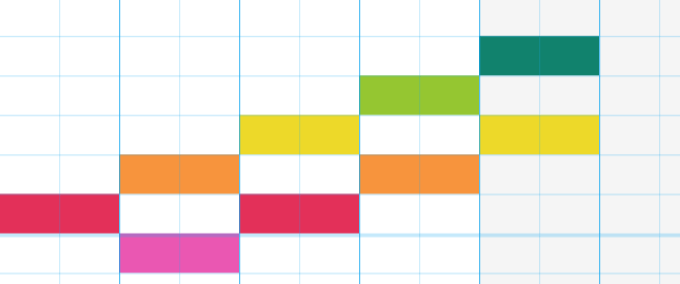
Now let’s create chords from the harmony in Chrome Music Lab. Add a fifth interval to create each of the chords in the screenshot below.
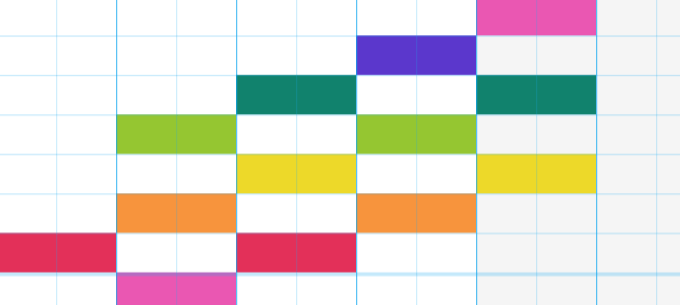
Listen to how the chords sound here.
How To Make Cool Sounds With Chrome Music Lab Oscillators
Start by going to the CML homepage and clicking on Oscillators.
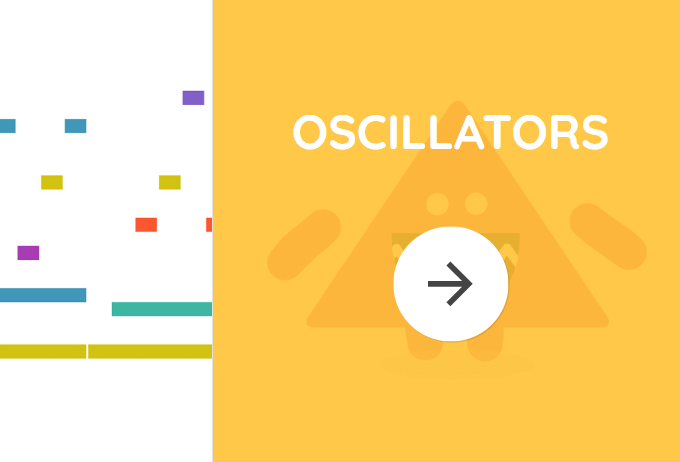
Oscillators make sound by vibrating at a specific frequency at a steady rate. Change frequencies by dragging the widget up or down. Use the arrows to change the type of oscillator.
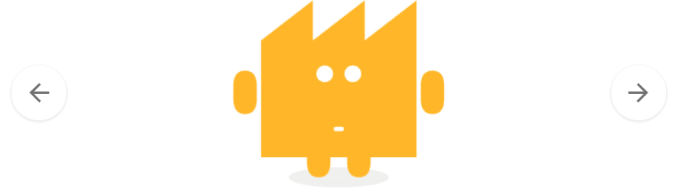
Try it out, by goingo to https://musiclab.chromeexperiments.com/Oscillators/. Move the oscillators up and down and listen to the sounds they make.
What Does Spectrogram Do?
See the frequencies that make up sound in a colorful picture with Spectrogram.
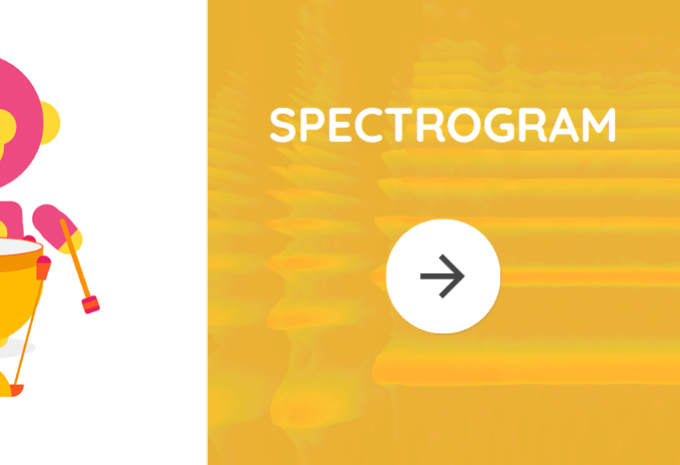
Compare the Spectrograms of different sounds. Start with choosing an instrument or sound source from the bottom part of the screen.
The image below shows a visual representation of the frequencies produced by a harp.
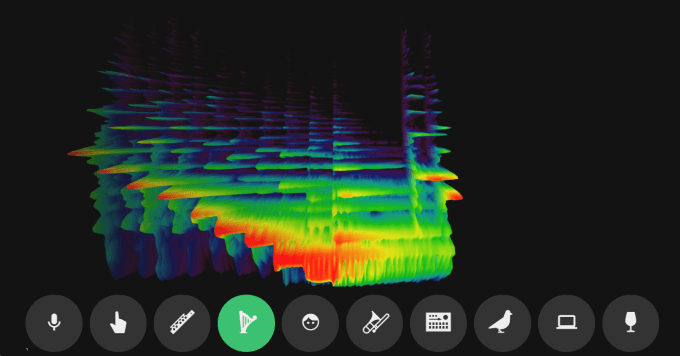
You can also use the microphone to record your own sounds or draw on the screen to create abstract funky sounds.
Start Making Music & Sounds With Chrome Music Lab
Are you ready to start playing around with Chrome Music Lab to see what kind of sounds and music you can create? It’s simple to get started. Head on over to the CML website and try some of the experiments.