Turn it into a brick, quick!
Having your phone lost or stolen is a nightmare. If you fail to retrieve it, you’ll have to replace it and buying a new smartphone can be rather expensive. Not to mention choosing the best Android device from a wide variety of options is a lot of hassle.
That’s not even the worst part. If your phone is stolen or found later by someone with bad intentions, that means all of your personal data and information is also in danger. To avoid someone else accessing your messages, media files, and apps, learn how to erase your Android phone remotely and what to do to protect your device in advance.
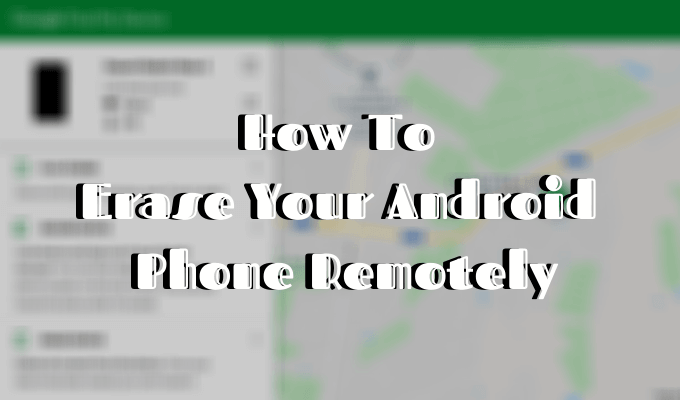
Erase An Android Phone Remotely Using Find My Device
If the thought of losing your phone stresses you out, make sure you prepare for such an event in advance and have means of locating your Android phone or wiping it in case it’s gone for good. One such option is installing an app called Google Find My Device.
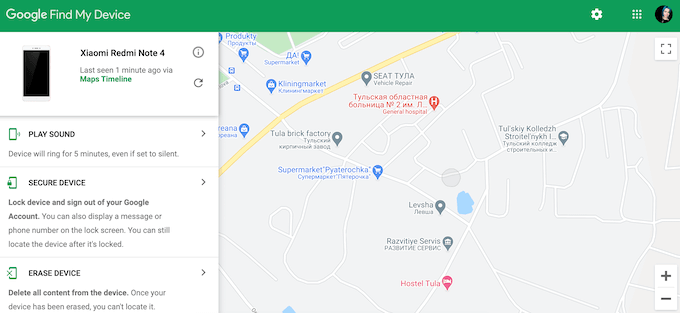
Find My Device is a free app that helps you protect the data on your smartphone remotely. Aside from that, Find My Device can help you locate your phone if you misplace it, as well as give you a chance to contact the person who finds it.
How To Use Find My Device
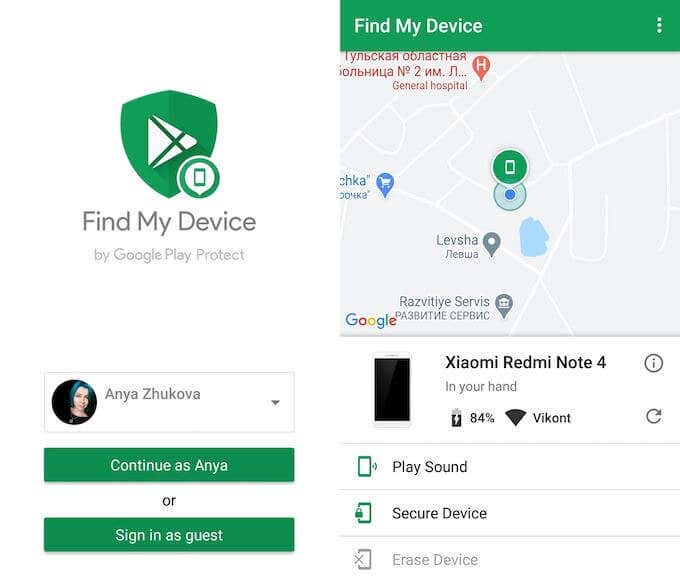
Once you download the app and sync it with your Android device, make sure to open it and go through all of the permissions to allow Find My Device use your smartphone’s location to track it.
After that, should your phone get lost or stolen, you will at least have the following options of retrieving it and protecting your data.
- Locate Your Phone
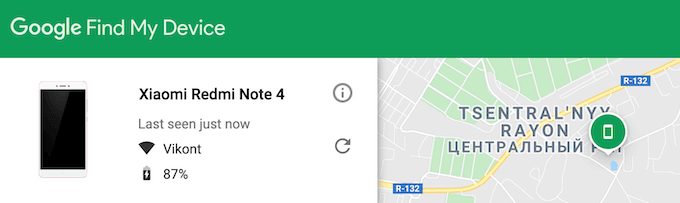
In the event of losing your phone, you can locate it by either using Google Find My Device app on another Android smartphone, or online through the web version of the app.
When you log in, Find My Device will give your smartphone’s current location on the map or the last location registered when your phone had a signal. If your smartphone’s off, Find My Device will inform you of its location as soon as it’s switched on and has a signal.
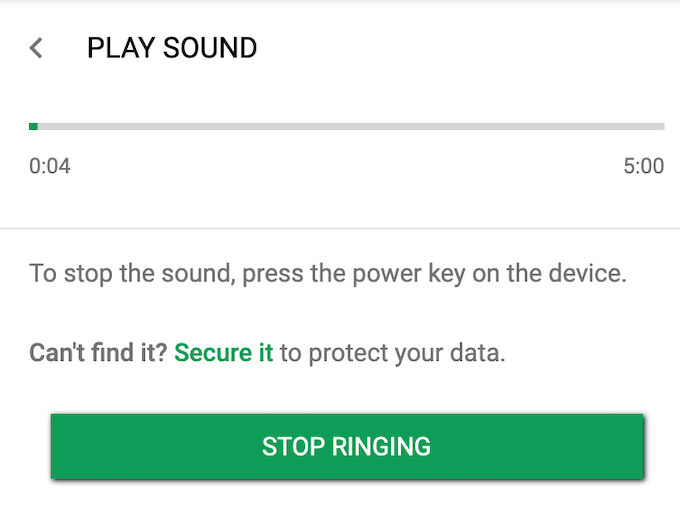
If the phone’s somewhere within your reach but you still can’t find it, Find My Device has a handy Play Sound option. Your phone will ring for 5 minutes even if it’s set to silent, allowing you to locate it faster.
- Secure Your Phone
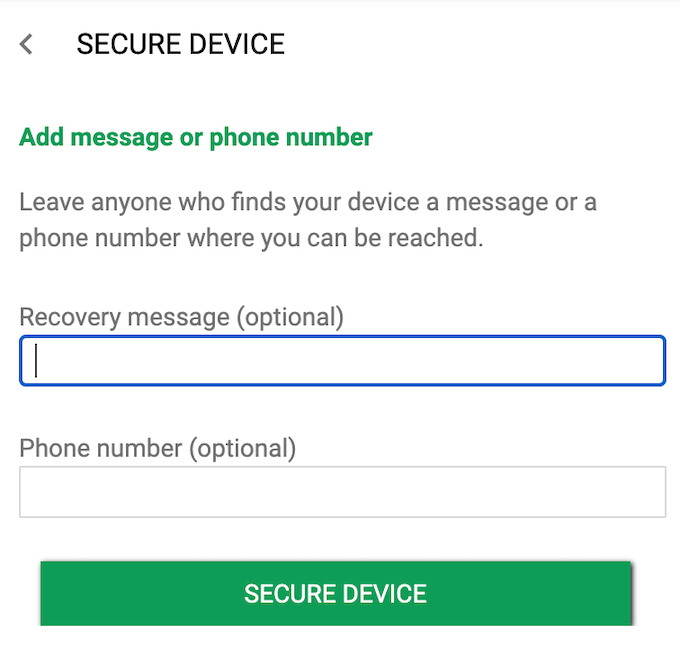
If you’re sure you didn’t just misplace your phone and you’re worried about a random person getting into it, you can use Find My Device to secure your personal information. There’s an option to lock your phone, sign out of your Google account, as well as display a message with your contact information on your lock screen. This could be very helpful for the person who finds your device.
- Erase Your Phone
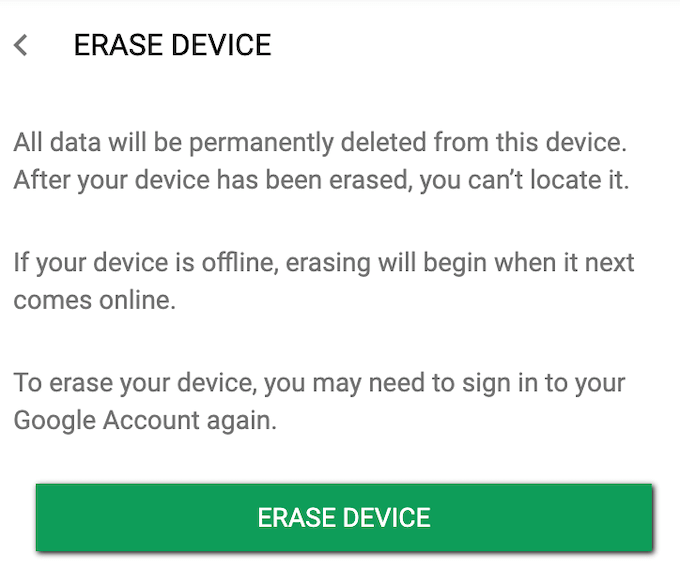
Finally, you can use Google Find My Device to erase your Android phone remotely. It will delete all content from your device.
Note that once you perform this, you won’t be able to use Find My Device to locate your smartphone, as this is basically a factory reset. You also won’t be able to restore your personal data, so make sure you have a backup of everything important in advance.
You can download Google Find My device for Android here.
Use Android Lost To Erase Your Android Phone
Android Lost is a third-party app not affiliated with Google that you can use to erase your phone remotely. All you need is to download and install the app on your phone to register your device.
In the event of your phone being lost or stolen, you can use another Android phone or the Android Lost website to control and track your smartphone.
How To Use Android Lost To Control Your Phone
To set up Android Lost, first grab your smartphone and follow the steps.
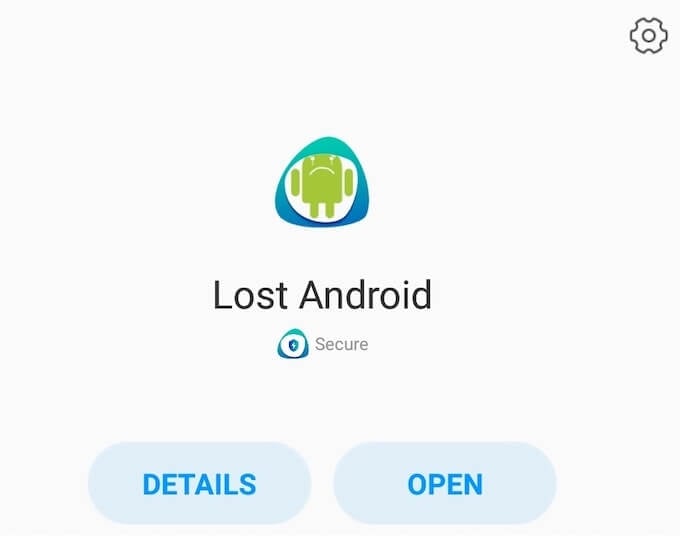
- Download and install the Lost Android app from Google Play.
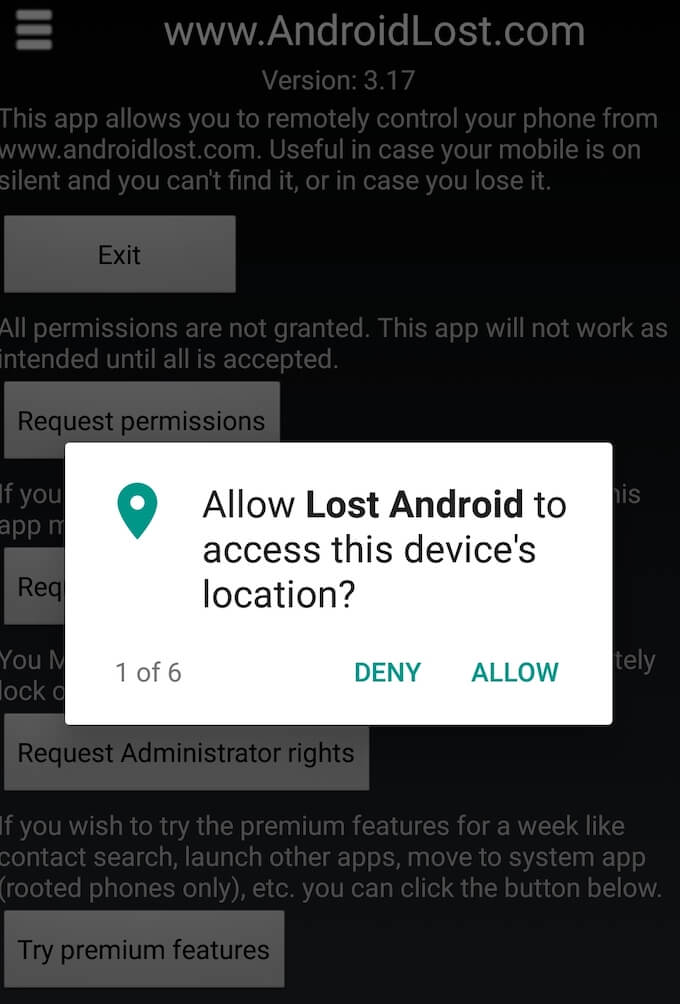
- Give the app access to your phone’s location, contacts, and your media files.
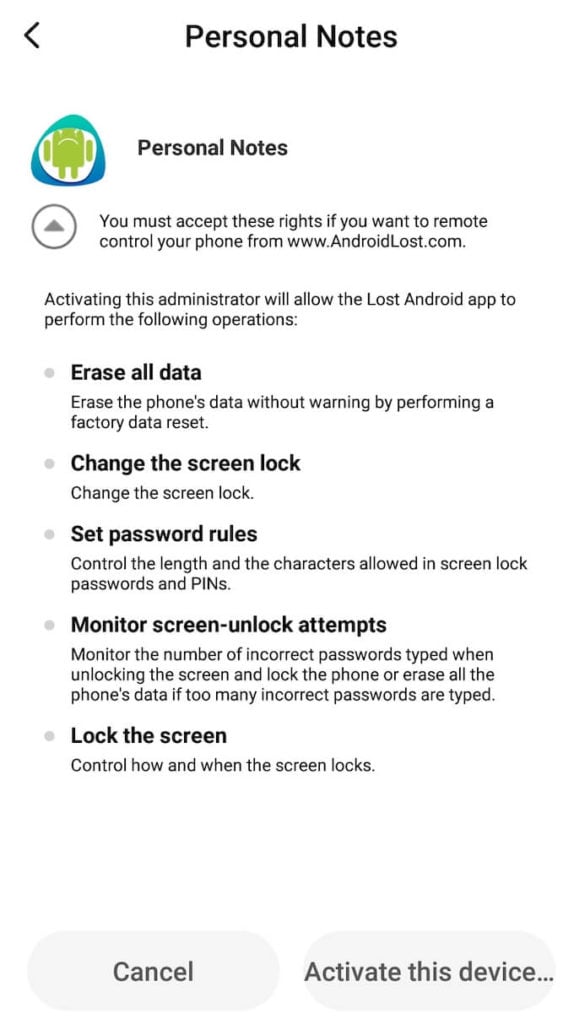
- In the app, click Request Administrator rights to be able to control your phone remotely.
That’s about all you need to do to set up Android Lost on your smartphone. Now you can go to the Android Lost website to test its controls and tracking abilities.
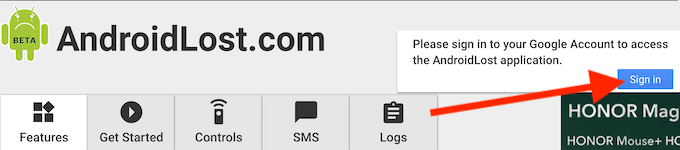
- Go to the site and Sign In with the Google account that you use on your Android device.
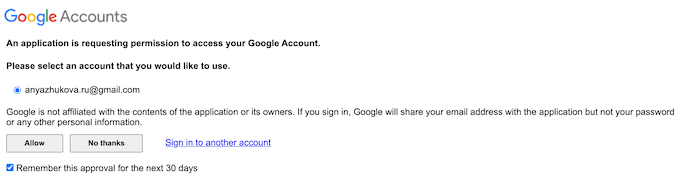
- Give Android Lost permission to access your Google account.
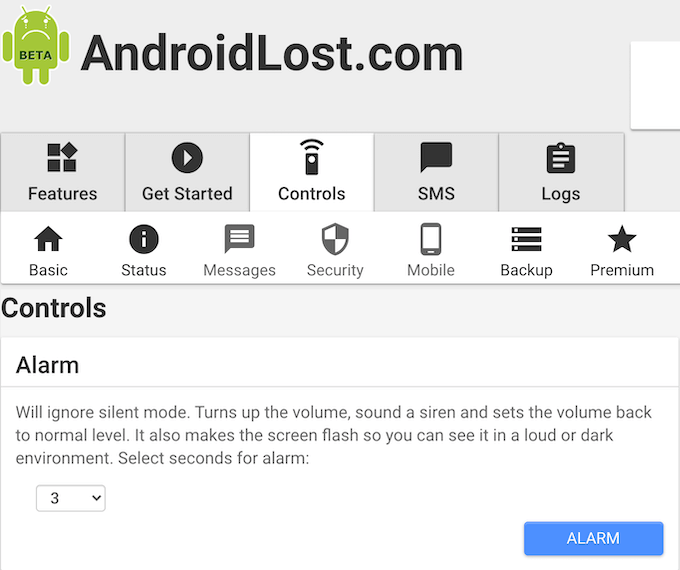
- Once you’re logged in, go to Controls.
Here you’ll find all the things you can do to locate and use your smartphone remotely. For example, you can turn on a loud alarm with a flashing screen even in silent mode. This is useful if you misplaced your phone and need to find it quickly.
The app also allows you to access your phone’s location, SMS inbox, forward your calls, and lock your phone remotely. You can even try and take a picture using your smartphone’s front camera if you’re sure someone has found your phone.
How To Wipe Your Phone Using Android Lost
You can use Android Lost to erase the data from your Android phone remotely. To do that, go to the Controls section of the Android Lost website.
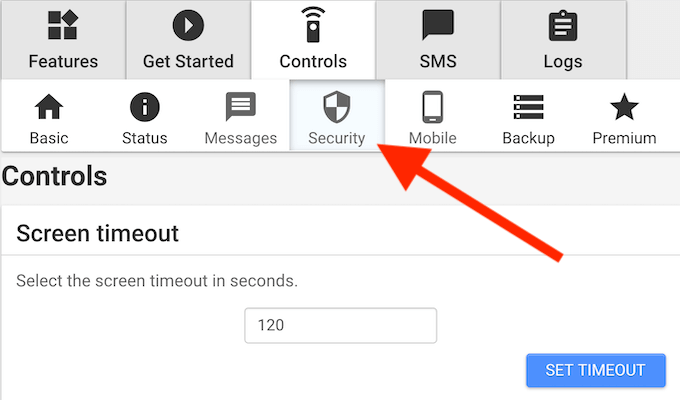
Then click Security.
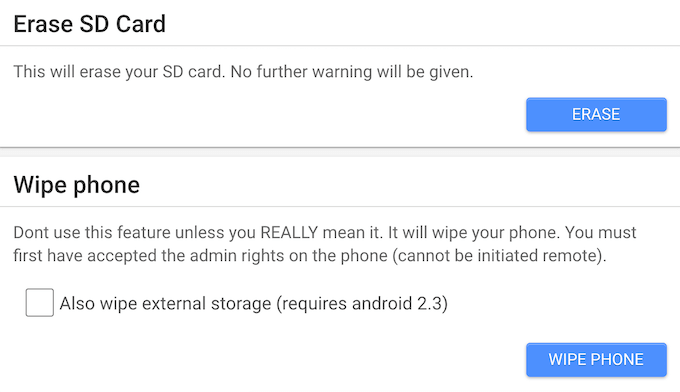
Scroll all the way down. You’ll see two options to either Erase SD Card or Wipe phone. Both are irreversible, so make sure you know what you’re doing and either have a backup of your important information or have no other way of retrieving your phone and have to do this to protect your data.
Download: for Android.
What Else Can You Do If Your Phone’s Lost Or Stolen?
Both Google Find My Device and Android Lost are very useful apps that allow remote access to your smartphone. Find My Device is a little bit more superior though, as it can be used even if you don’t have the app installed on your phone – through the web version of the app or by using the app on someone else’s Android phone.
If you fail to track your phone that way, you can try to locate your phone using your Google Maps location history. At the very least, you’ll be able to determine where you lost your phone, or where it was before the battery died or before it was switched off.
Have you ever had to erase your Android phone remotely? What method did you use to do it? Share your experience with us in the comments below.




