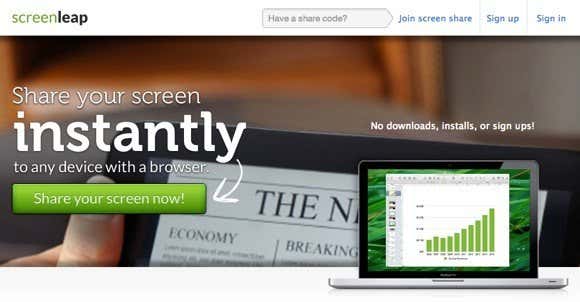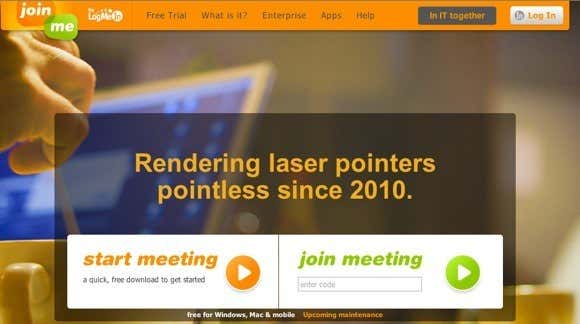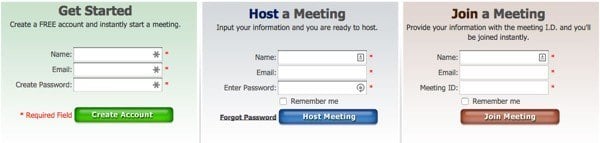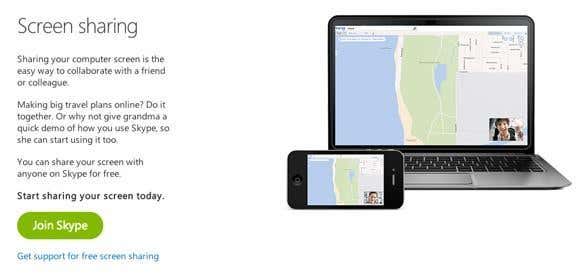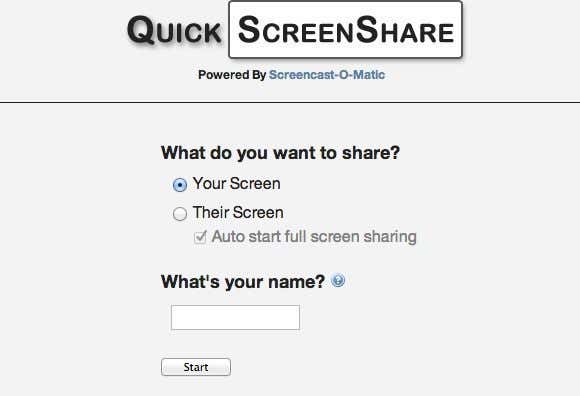It will come in handy a lot more than you think
Working in IT for 5 years, I’ve learned that desktop sharing/screen sharing software applications make life a lot easier for both the users and for the administrators. It’s not only a great way to supply technical support to users, but it’s also a fabulous way to share data and collaborate with others remotely quickly and easily.
I’ve been using remote desktop sharing software for a while now and it’s worked wonders for our team. Multiple people in different locations around the country can work on a presentation or a project plan simultaneously from their desktop computers!
As you can imagine, sharing your screen with a friend or family member is also something that comes in handy a lot more than you would think. My father recently bought a Mac and since he was a PC user all his life, he needed my help learning OS X. Since we live in two different cities, the best way to do this was for him to share his screen, let me take control and then show him how to navigate the OS.
Here’s a list of a couple of my favorite screen sharing software over the last few years:
ScreenLeap
ScreenLeap is a newer service for sharing your screen for free. Their whole selling point is one-click sharing, which works well if you have Java enabled. It takes about 20 seconds to load and then you’re good to go. You get a code, give that code to someone else who can view your screen from a desktop, a tablet or even a smartphone. That’s pretty neat and convenient since a lot of people use their tablets and phones more than their computers.
The big downside is Java. On Macs, for example, Apple has disabled Java because of security reasons. This means you can’t share your screen unless you enable Java again, but it will also make your computer less secure. The other downside with ScreenLeap is that the free service only supports 2 hours a day of screen sharing. That’s more than enough for me, but if you need more, they have paid plans too.
Join.me
join.me is a site created by the guys from LogMeIn, which is a very popular service for remote access to your computer. Join.me not only does instant screen sharing, it’s got a lot of features that make it great for online meetings. The free version lets you have up to 10 participants that can view your screen at the same time, lets you pass control to another participant, includes multi-monitor support, supports chat and file transfer and lets people view your screen on an iPad, iPhone or Android device with their mobile apps. That’s pretty neat.
FreeScreenSharing
FreeScreenSharing.com is another good site that let you conduct unlimited online meetings, each up to 6 hours long. They don’t have any paid plans and they seem to want to keep it that way, which is great for users. You do have to create an account to get started, but it only requires a name and email address. The interface is clean and organized in an intuitive manner.
What I like about this site is that they also have entire PDF guides to walk you through each feature of the website. Overall, I enjoyed using their site for bigger meetings where I wanted to share my screen with multiple participants. You can do a one on one sessions, but the number of features they have is a bit overkill for one-time usage.
Skype
Let’s not forget about one of the most popular programs out there that millions of people already have installed on their computer: Skype. You can easily share your screen with another Skype user and it’s ultra-convenient since Skype is a safe and trusted program that many people already know and use.
The only downside to Skype is that you can share your screen with someone for free over a voice call. You will need to have Skype Premium if you want to share your screen on a video call. So that’s the big catch with Skype. Still not a bad option though.
Quick Screen Share
Quick Screen Share is the side project from a company that makes screencast software. What I like about it is that it’s super simple to use and doesn’t require any account or software download. Again, the downside of this is that it uses Java to accomplish this and that could possibly be disabled on your computer and therefore makes it impossible to use.
However, if Java is enabled, Quick Screen Share is a great solution for anyone who wants to quickly share their screen. You can remotely control the mouse and keyboard and that’s about it. There are no bells and whistles using this program. Also, since it creates a direct peer-to-peer connection, it may not work through corporate networks, schools, or other highly secure networks.
Depending on your needs, you can pick and choose which service/program is best for you. Some are better geared towards actual online presentations and others are just straightforward screen sharing apps. If you know of one that I missed or one you think is better, post a comment! Enjoy!