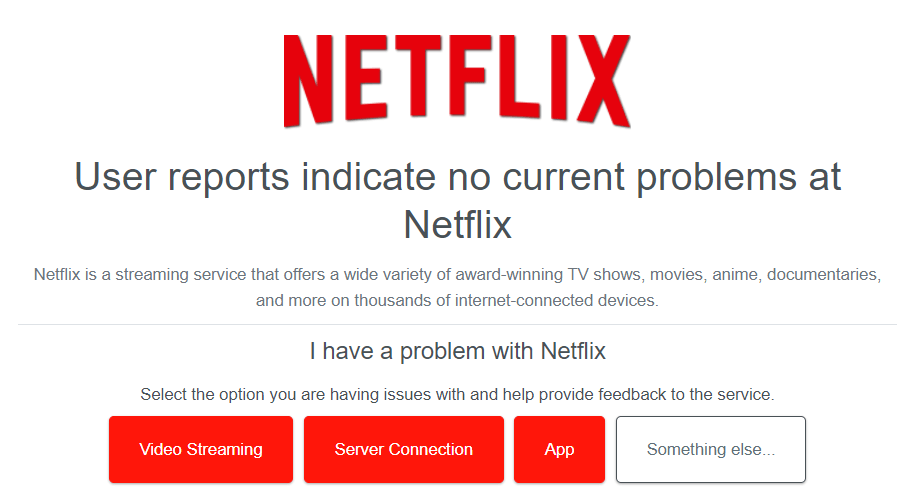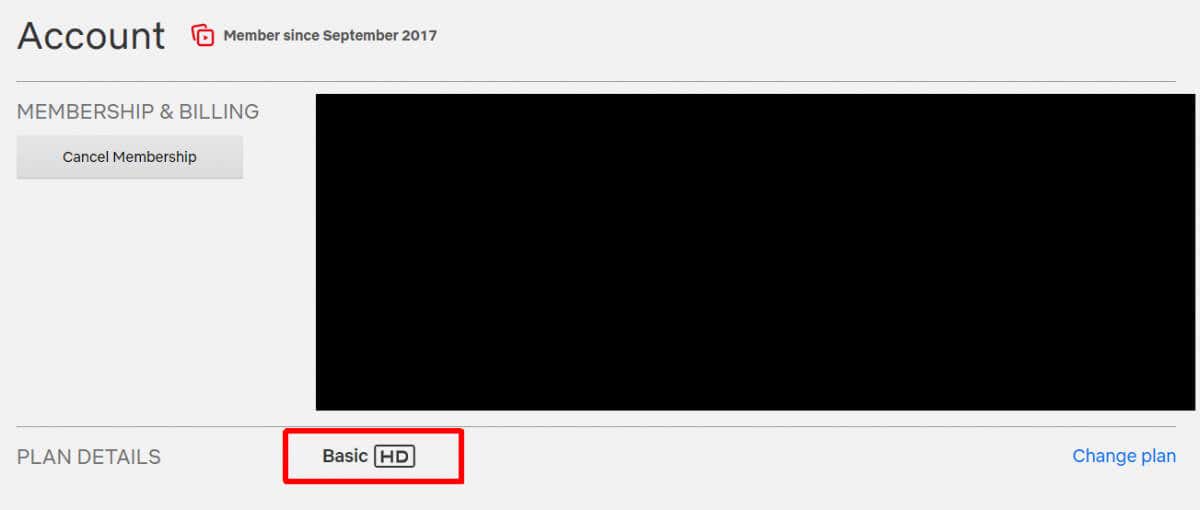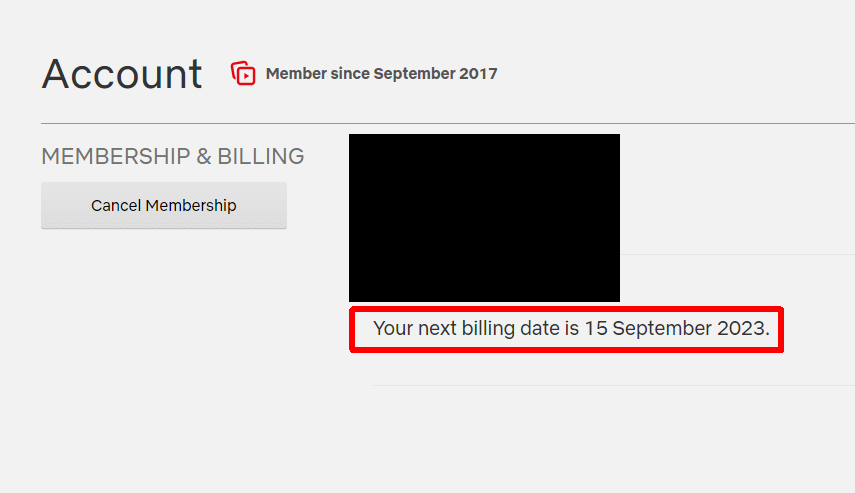Get back to chillin with your partner
If you’re in the middle of streaming the latest episode of your favorite show or trying to watch a movie on Netflix when the app stops working, it can be pretty frustrating. When Netflix won’t work on your Roku, there may be several reasons for the issue. Luckily, there are also plenty of fixes to try. Whatever the problem, we’ve got 8 fixes for Netflix not working on Roku.
1. Check if Netflix Is Down
When Netflix isn’t working on Roku, the first thing to check is whether the issue is actually with Netflix’s servers rather than at your end. You can check to see if Netflix is currently down or experiencing issues using a site like DownDetector. Here, you should also be able to see comments from others experiencing similar issues. Unfortunately, if Netflix is down, there’s not a lot you can do other than wait for it to come back up.
2. Restart Your Roku
Turning things off and on again resolves a whole host of issues, and the same rings true for Roku devices. If Netflix isn’t behaving, try restarting your Roku. The method for doing this will depend on which type of Roku device you’re using. A quick restart may resolve the problem, and you could be back viewing your favorite shows in no time.
3. Check Whether You’ve Reached Your Device Limits
Though Netflix recently cracked down on account sharing, some people may still share accounts with family members in the same household. Netflix has a limit on how many devices can stream simultaneously, depending on which plan you’re on. If you find that you’re unable to watch Netflix, it may be that you’ve reached your device limits.
If you’re on the Basic plan, you can only stream on one device at a time. On the Standard with ads and Standard plans, you can stream to two devices simultaneously, while the Premium plan allows for four devices to stream at the same time. You can check which plan you’re on by going to netflix.com/account and signing into your account.
4. Check Your Internet Connectivity
Is your Roku device connected to the internet? Often a lack of connectivity or poor signal can be to blame for issues with Netflix not working on Roku. You could check your router to ensure it’s working normally, test internet connectivity on other devices, and run a connection check on your Roku device.
To do that, press Home on your Roku remote, then scroll down and select Settings > Network > Check Connection. Your device will automatically start a connection check and let you know whether or not it has been successful. If your device isn’t connecting to the internet, you could try restarting your router to see if that resolves the connectivity issues.
5. Disable Your VPN
If your Roku is connected to the internet as normal but you’re using a VPN, that could be causing issues with Netflix. The easiest way to see if this is the problem is to disable your VPN, quit Netflix, then relaunch the app and see if the problem persists. If you can access it normally, you know your VPN is the issue. You could try connecting to another location, or just watch Netflix with your VPN disabled.
6. Check Your Netflix Account
If your Netflix payment failed for any reason, that could explain why you’re unable to access Netflix on Roku. Perhaps you recently updated your payment method and entered the details wrongly, or maybe your bank has blocked payments. Just log in to your Netflix account from your PC or mobile device and check to see if your subscription has been processed as usual, or if you need to make a payment to regain access to Netflix.
7. Uninstall and Reinstall the Netflix App
If none of the above fixes have worked for you so far, why not try uninstalling and reinstalling the Netflix app? This is a good idea in case of any conflicts or settings that are affecting the app working normally. It’s also a good idea to reset your Roku device after reinstalling the app. Hopefully, once you reinstall and launch the Netflix app, it will start working as usual.
8. Check for Updates
Though your Roku device should download and install the latest updates automatically, there may be times when this hasn’t happened. Here’s how to run a manual check to see if there are any available updates for your Roku device:
- Press Home on your Roku remote.
- Select Settings > System > Software Update.
- Then select Check Now, and your Roku will start a check for any available updates and download and install them, if necessary.
Hopefully, one of these fixes will sort out your Netflix not working on Roku issue and get you back up and running, so you can enjoy the latest episode of your favorite shows or that movie you’ve been waiting to watch. Watching Netflix on another type of device? Check out how to fix Netflix not working on Apple TV, or our 7 fixes for Netflix not working. If none of these fixes work for you, it’s a good time to reach out to Netflix customer support, to see if they can help resolve the problem.