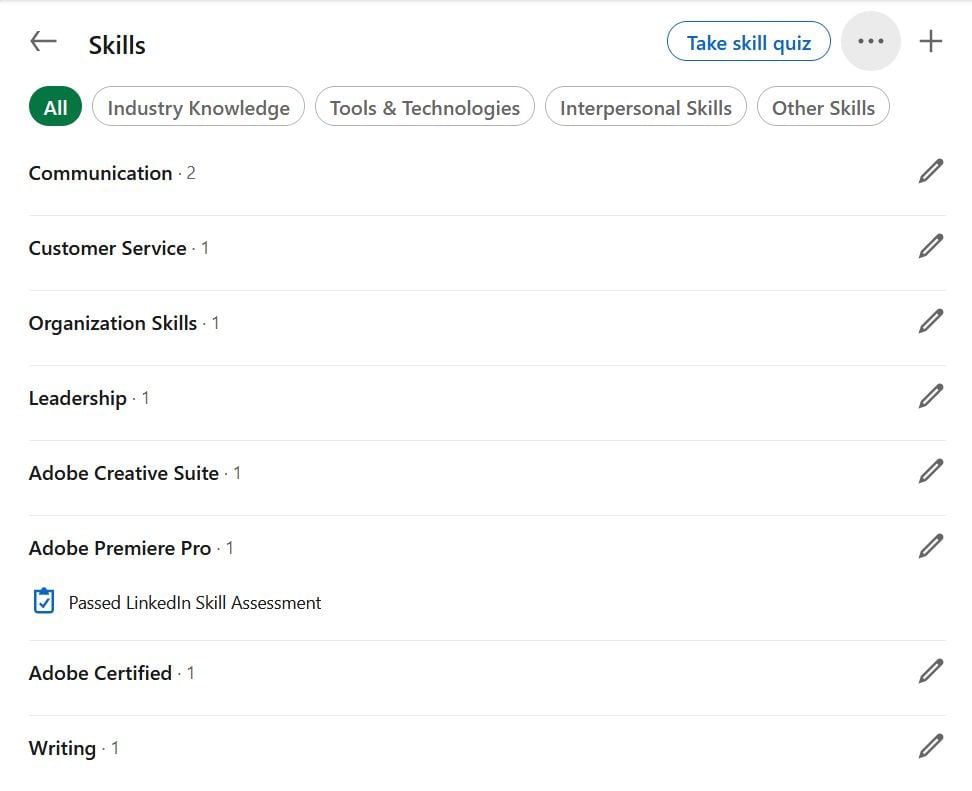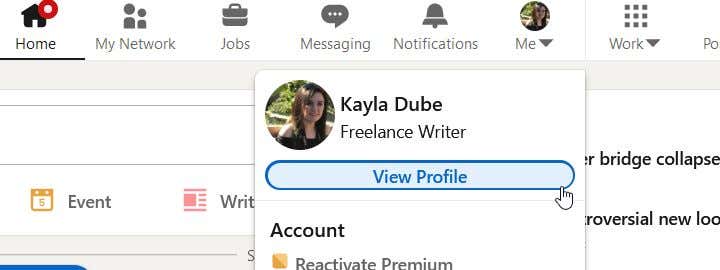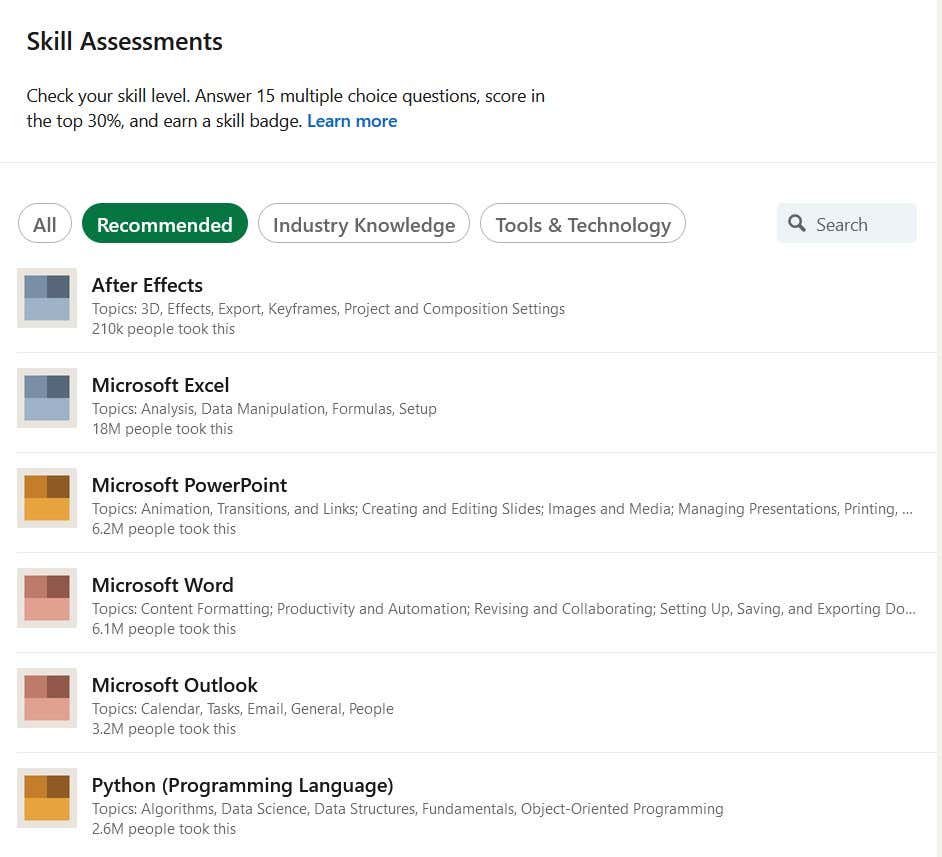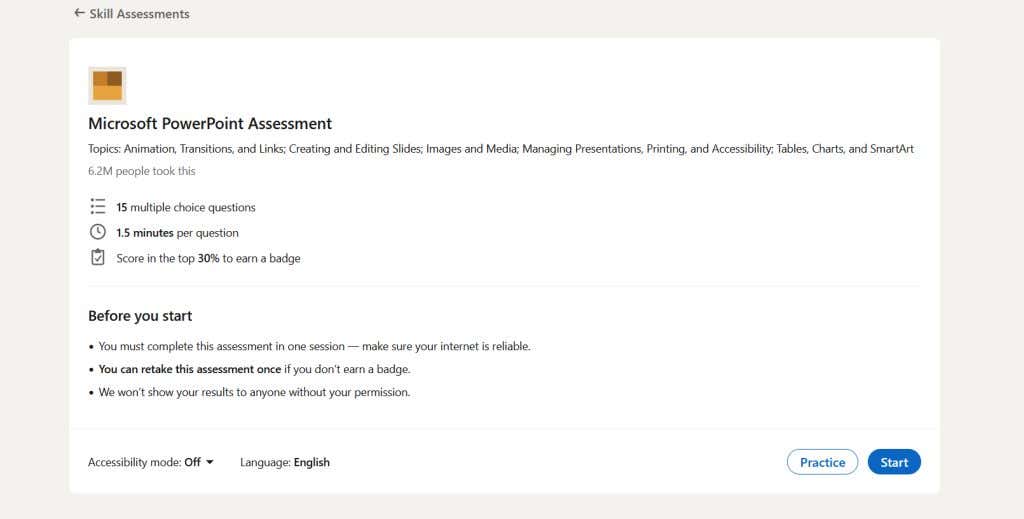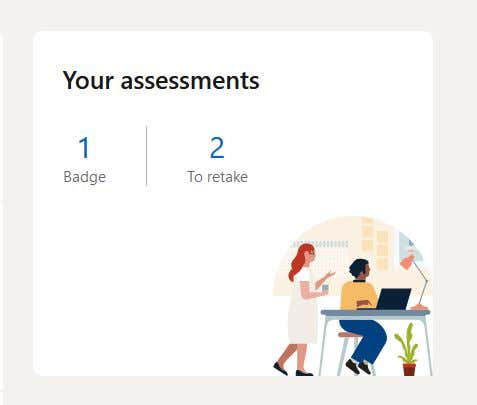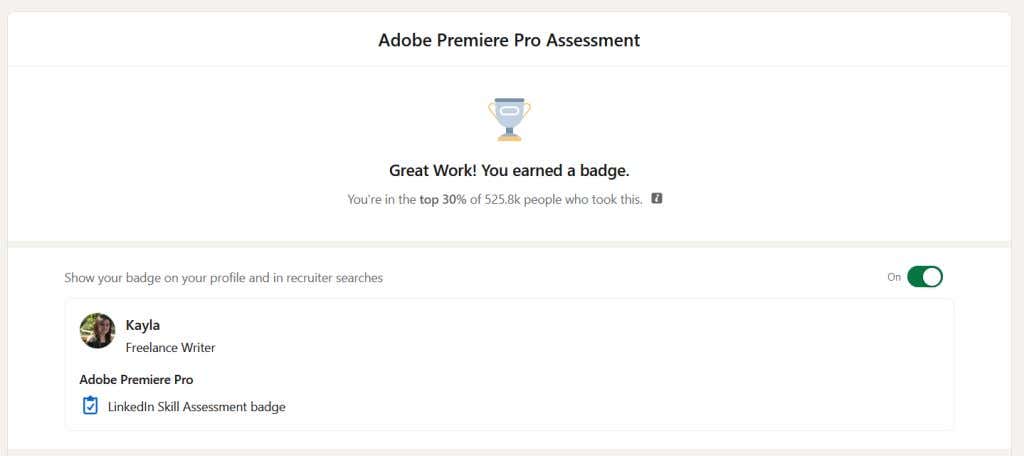So you can impress your potential future boss
LinkedIn is an excellent way to network, meet potential employers, and stand out among a crowd of applicants during a job search. It’s important to put your best foot forward on this career-oriented social media platform. LinkedIn skill assessments offer a great way to make a good impression.
If you have a particular skill you’re trying to showcase, such as coding languages or using specific software programs, proving to others that you do know your way around them can put you a step above the rest. LinkedIn’s skill assessments allow you to showcase proof of your skill knowledge. In this article, we’ll explain what these assessments are, as well as how to take them and use them in your profile.
What Are LinkedIn Skill Assessments?
On your LinkedIn profile, the Skills section allows you to write out your best soft or hard skill sets. Soft skills are traits that are hard to measure precisely, but that make you a good employee—skills like communication, organization, and problem-solving. By contrast, hard skills are abilities that can be measured—think skills like using Office apps, programming, or driving a forklift.
Once you’ve got some skills listed, other people can also give you endorsements on them.
If you’re trying to showcase your technical skill knowledge, LinkedIn provides a skill assessments feature you can take that will ask you questions about these programs. If you work in computer science-related fields, you can find many assessments such as CSS, Java & Javascript, Python, HTML, Linux, machine learning, and more.
The quiz itself involves 15 multiple choice questions, and each question is timed. Once taken, if you score in the top 30% of people who have taken the quiz, you can earn a badge to display on your profile. This can be seen by anyone who views your profile if you choose to display it.
If you don’t pass the skill assessment, don’t worry; you’ll be able to retake any skill assessment once more. This can be an excellent opportunity to brush up on your knowledge. Your specific results also won’t be shown to anyone else.
How to Take LinkedIn Skill Assessments
Taking a skill assessment is easy, free, and you can get your results as soon as you finish the quiz. You can take them right within LinkedIn, following these steps:
- Click on your profile picture in the top-right corner and select View Profile.
- Scroll down to the Skills section of your profile. In the top right, select the button that reads Take skill quiz.
- If you know what you want to take an assessment on, you can search for it in the box in the top-right. Or, you can look through the Industry Knowledge or Tools & Technology sections.
- After finding the topic, click on it to go to its assessment page.
- You can see the specific details of the assessment here, as well as the rules for completing it successfully. At the bottom, there are buttons to either Practice or Start the assessment.
- If you want to see what the quiz is like and prep yourself, select Practice. Here you can try two questions without affecting your score and check your answers afterward.
- To take the actual quiz, select Start. You can also start the quiz right after doing the practice quiz.
- Keep in mind that if you exit the quiz at any point, you will lose all your progress, and you’ll have to start over.
Whether you pass or don’t pass the Linkedin assessments, you don’t need to share your results if you don’t want to. Below, we’ll outline what you should do in each case to best boost your LinkedIn profile.
What to Do If You Don’t Pass
If you don’t score in the top 30%, LinkedIn will let you know that they’ve unlocked Linkedin Learning courses for you relating to that specific skill. These can be good ways to brush up on your knowledge and will be available for 24 hours after starting them. However, you may also want to take to YouTube or do some practice on your own in your specific skill.
Once you feel like you have a better handle on it, you can come back to LinkedIn and go to the Skill Assessments page once more.
- On the right side of the screen, you’ll see a sidebar labeled Your Assessments that lists both the number of badges you’ve earned as well as the number of assessments you have to retake. Click on the To retake number to go to the skill assessments quickly.
- Find the skill you want to retake a quiz on, and click on the Retake button on the right side.
- At the bottom of the page, select Start.
It’s best to wait a bit until you’re sure you have a good handle of knowledge on your skill to retake the quiz. Also, if you aren’t sure of an answer to a question, the best and fastest method to guess a correct answer is to use the process of elimination.
What to Do If You Pass
If you scored in the top 30%, good job! You’ll earn yourself a skill badge through LinkedIn. Next to the text that reads “Show your badge on your profile and in recruiter searches”, make sure the switch is turned on. This way, your profile and especially the Skills section will look much more impressive.
Also, when recruiters are searching for candidates on LinkedIn, if they have a filter on to look for people who have passed specific skill assessments, you’ll be sure to show up!
If you scroll to the bottom of the page, you can select the Post Results button to create a post showing that you earned a badge in this skill. You don’t need to do this, as the badge will be displayed on your profile regardless. However, if you want your results to be prominent, it can’t hurt to post about it.
Make a Good Impression With LinkedIn Skill Assessments
These quizzes are an excellent way to give proof of your proficiency in skills to potential hiring managers and others with whom you’re networking. Assessments are free to take, and even if you fail, they won’t hurt your profile.
Have you found the LinkedIn skill assessments helpful in your job search? Let us know in the comments.