Try it before you buy it
In this article, we’ll be explaining a number of methods you can use to preview a game on Steam for free. There are a number of reasons why you might want to do this.
For example, most of the top games have negative or mixed reviews, despite generally being enjoyed by most players. Also, reviews for many of the latest releases are heavily weighted toward reviews by those that reviewed the game shortly after buying it, without giving it a full assessment.

The end result is that it becomes very difficult to know whether a game is good or not until you actually try it for yourself. Let’s take a look at how you can do that without spending any money.
Wait for Steam Free Weekends
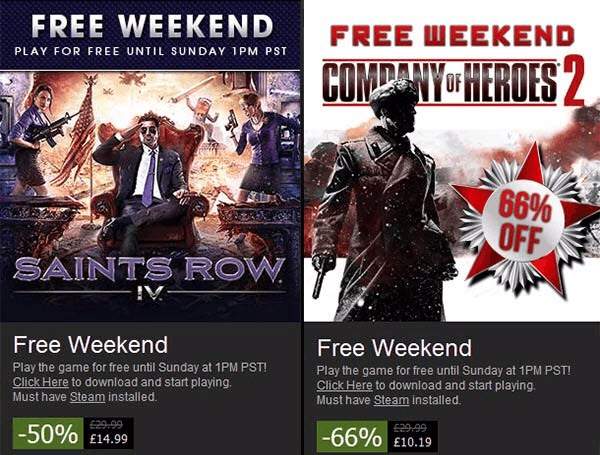
Every now and then, popular games will have free weekends. During a free weekend period, you are able to download the game and play it just like everybody else. If you do decide to purchase the game after the free weekend is over, you’ll keep all of the progress you made during the free period.
This can be a great way to try new games, but there seems to be no schedule for which upcoming games will be made available for free. Because of this, it can be very difficult to find out when a game you are interested in will be put up for free, if ever.
For now, the best way to find Steam free weekend games is to open up your Steam client each weekend. You’ll see all games listed as newsletter pop-ups. You can also find them by scrolling through the Steam store front page.
Buy the Game Then Refund it
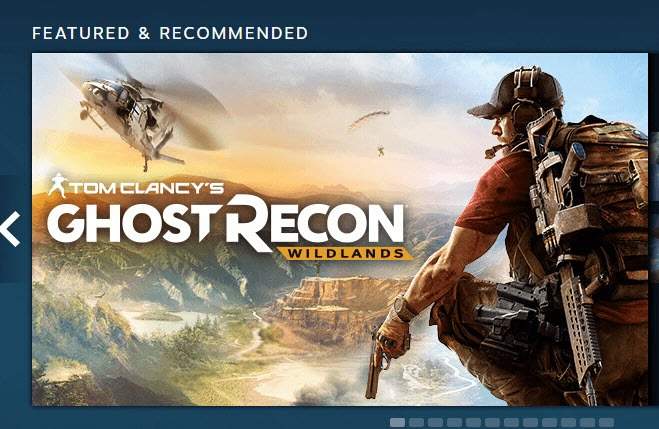
In most cases, buying something with the intention of refunding it after use is considered terribly rude and quite immoral, but with Steam it’s acceptable. Steam currently has a refund policy that allows players to refund games if the experience they have isn’t what they expected.
The whole refund process is automated and usually instant, so long as you meet two criteria. You must have purchased the game within 14 days and you must have less than 2 hours of play time.
You cannot refund games if you purchase them outside of Steam, and usually you can’t refund DLC without creating a support case, but for actual games bought inside Steam, this refund policy will apply.
With this process, you’re able to test the game for up to two hours and if you don’t like it, you can send in a refund request. If you do like it, you can keep playing. Alternatively, you can refund it and purchase it again in the future and you will still have the progress you made during your first playthrough.
Another thing to consider is that if you purchase a game with Steam wallet funds, the refunded money will go back into your Steam wallet, not your card or PayPal account.
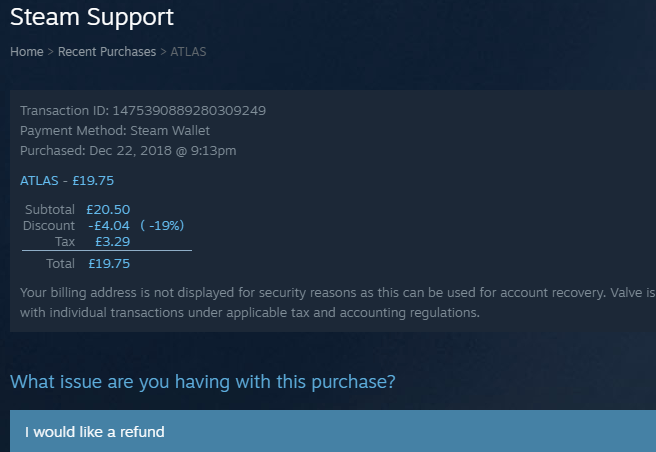
If you’d like to find out how to refund a game, follow the steps below.
- Open the Steam client.
- Click your profile name in the top right corner.
- Click account details.
- Next, click ‘view purchase history’.
- Locate the game you’d like to refund and click on it
- Next, click the ‘I would like a refund’ button.
If you are within the Steam refund policy 2 hour limit and 14 day ownership time, you’ll be able to get an instant refund. If not, you’ll need to submit a request and offer information on why you think you deserve a refund.
One final note on Steam refunds: The system is not there for players to demo games. Instead, it’s there for players who feel like they weren’t given the experience that was advertised to them on the store listing, or for those that come across bugs or crashes that mean they cannot play the game.
However, as long as you don’t regularly abuse this feature, you should not run into any problems and Valve are usually relaxed when handing out refunds that fit within the policy.
Watch the game on Twitch or YouTube Gaming
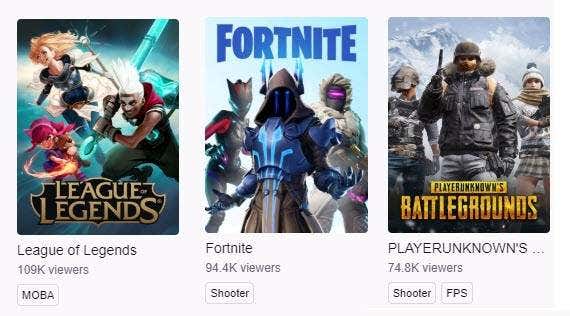
Reviews, trailers and gameplay videos can be a little misleading at times because they very rarely show you what kind of experience you can expect for yourself. Reviews can often only paint a rough picture in your head, whilst trailers and gameplay videos on YouTube have clips that are scripted or cherry picked for better entertainment value.
If you want to see what a game looks like in its pure, unscripted state, visit Twitch.tv or YouTube Gaming and search for the game in question. You’ll be able to see people playing the game right then and there with no editing involved. All gameplay elements, content, and potential bugs will be straight in front of you to witness.
The only caution we’d give is that if you like what you see from a live stream, you should make sure to check the system requirements first.
Most streamers have very high end PCs, so the game may run silky smooth on their system, but on yours it may not be quite as good. You can find the system requirements and recommended specifications on the store listing for each Steam game.
Summary
Thanks for taking the time to read our guide on how to preview Steam games for free. Did you find the information in this article useful? Want to know anything else about Steam games or Steam refunds? If you do, leave a comment below and I’ll get back to you soon.




