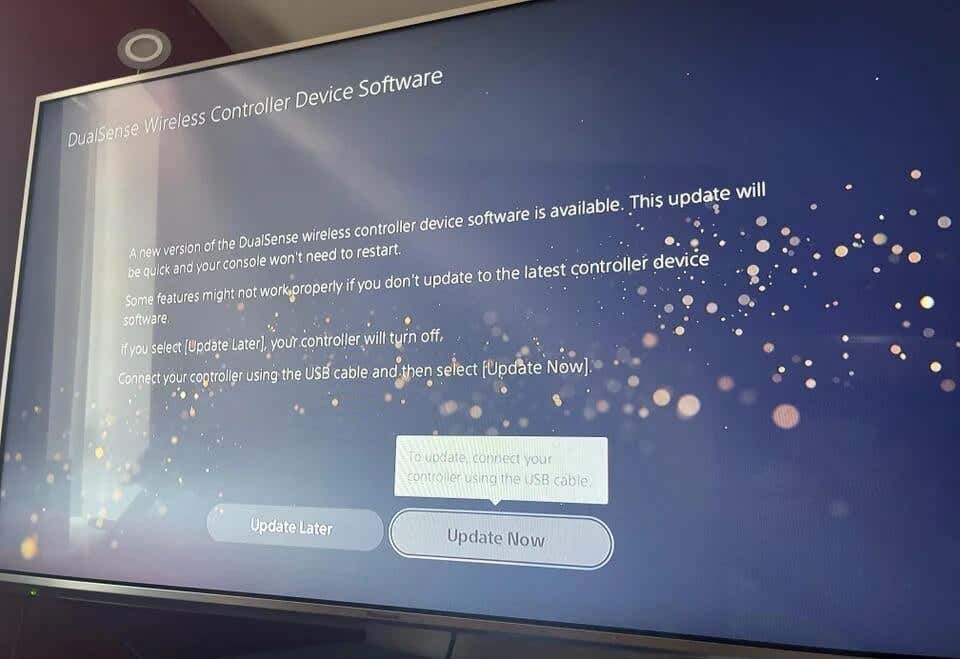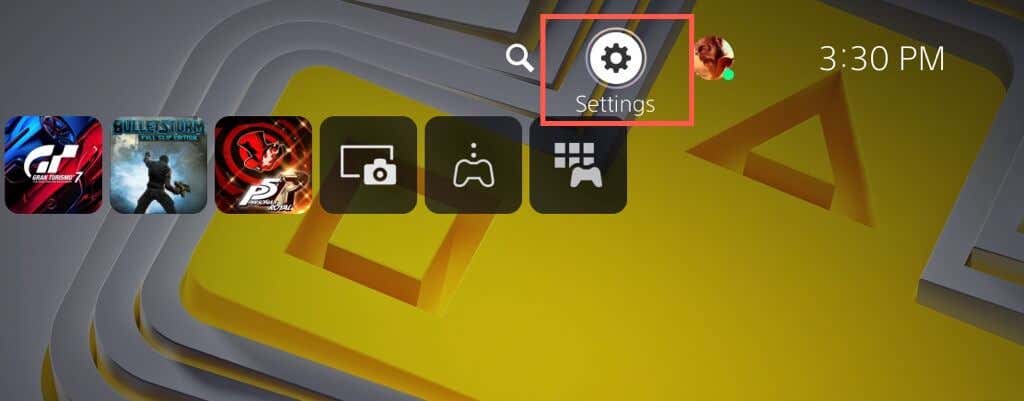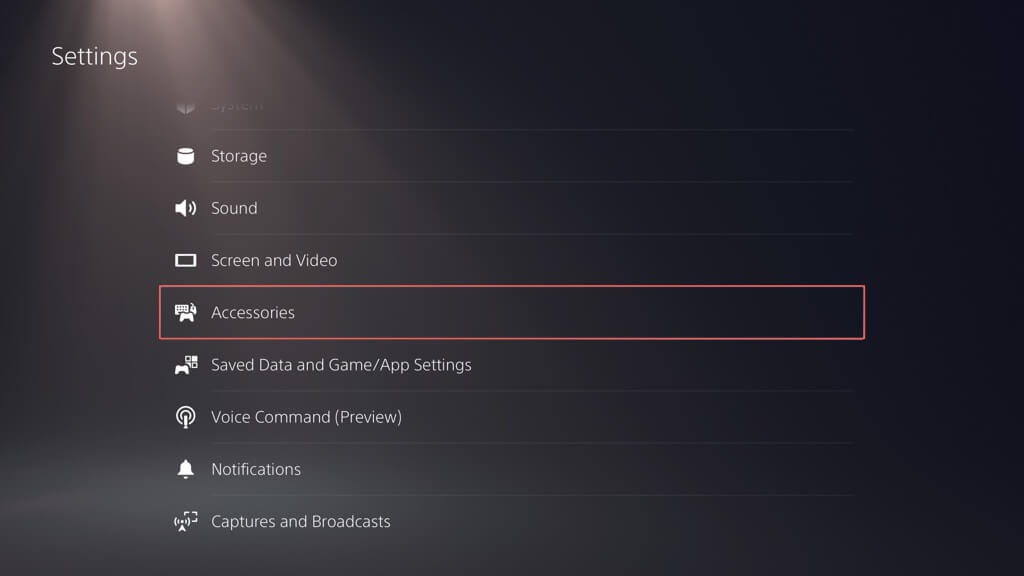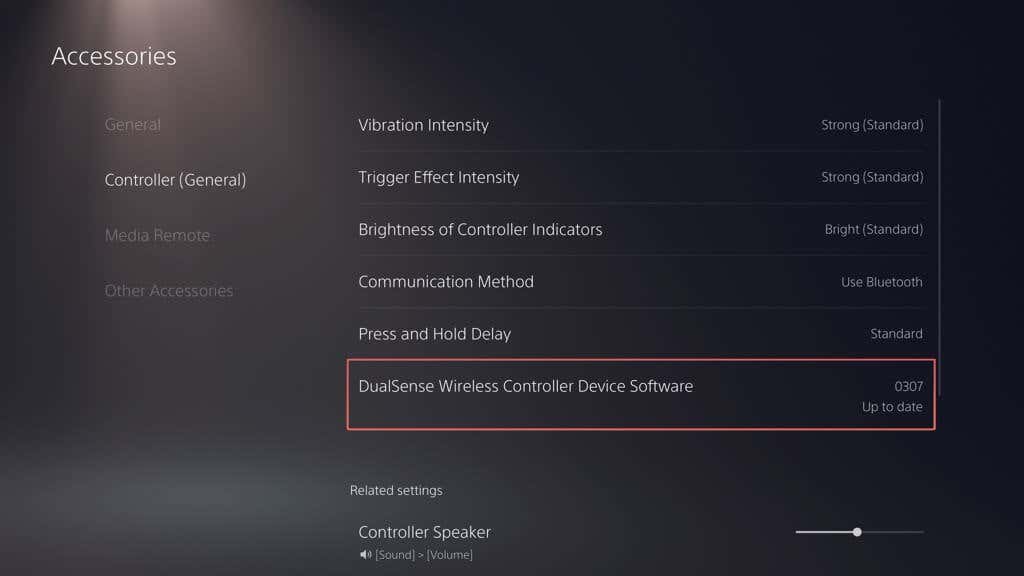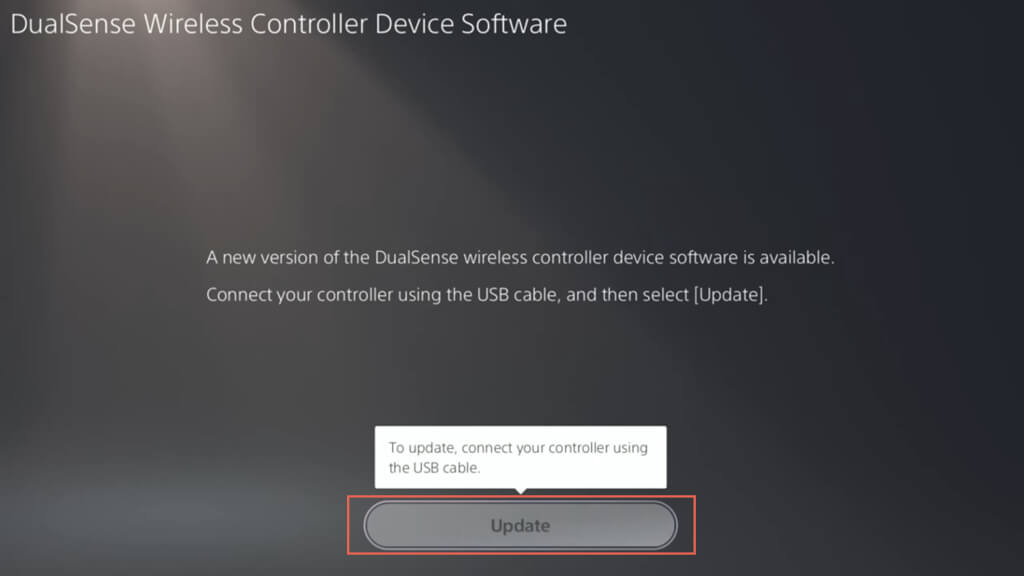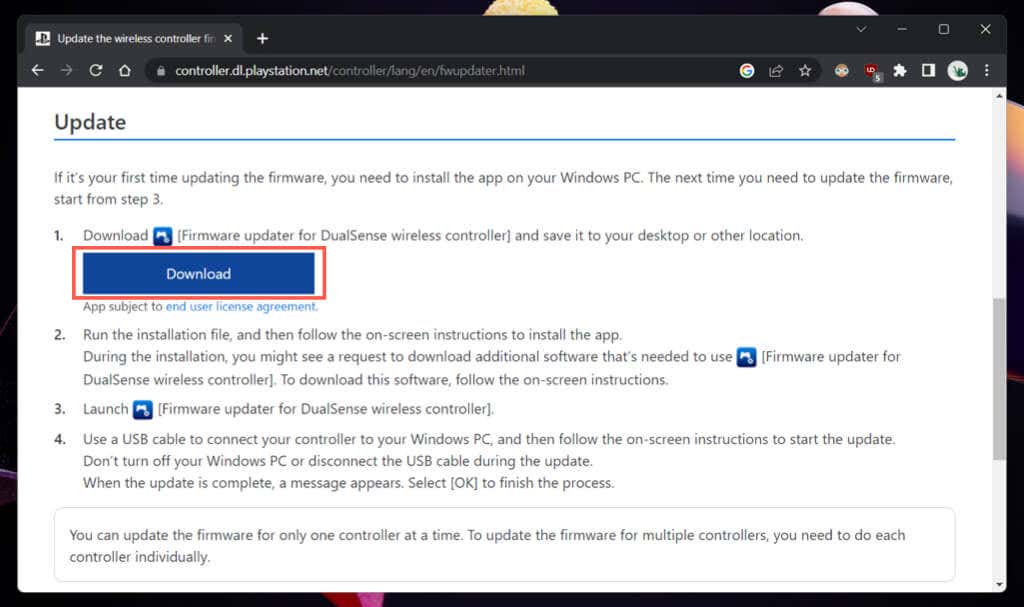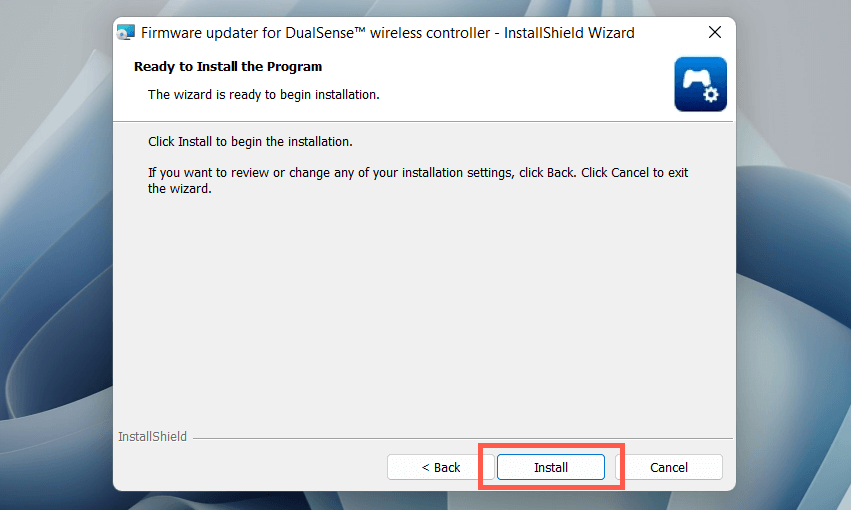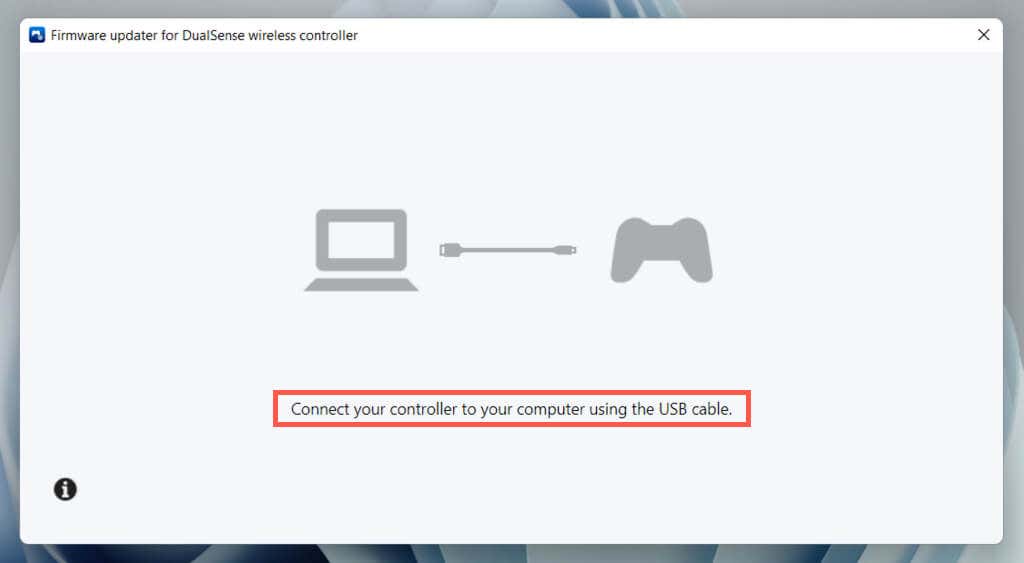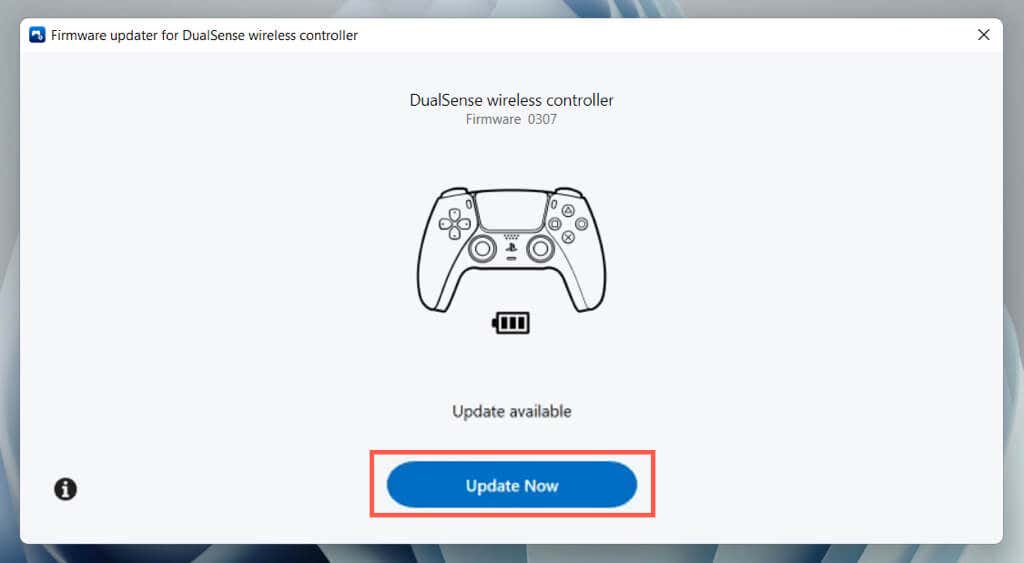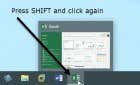We'll walk you thru it in detail
With incredible haptic feedback, dynamic adaptive triggers, and intuitive motion controls, the DualSense wireless controller for the Sony PlayStation 5 is an amazing piece of hardware. So much so that it requires separate software and firmware updates.
Newer versions of the DualSense wireless controller’s firmware improve stability, performance, and connectivity. Updates also address known issues with controller functionality and compatibility.
You can update your DualSense wireless controller’s firmware to its latest version through your PlayStation 5 console or a Windows PC. We’ll walk you through both methods in detail.
How to Update a DualSense Controller via PS5
The most convenient way to update a DualSense wireless controller is through your PlayStation 5 console. By default, your PS5 will display an update prompt whenever there’s a new update available.
That typically happens when you boot up your PS5 or wake it up from Rest Mode. To apply it, you must:
- Connect the Dualsense controller to a USB port on your PS5 using the USB Type-C to USB-A cable from the console’s packaging. If you’re using a third-party USB-C cable, ensure it’s compatible with your console and supports data transfers.
- Press the PS button on the controller.
- Select Update Now.
Warning: Do not disconnect your controller during the update process. Doing so could corrupt the controller’s firmware and render it unusable.
If you’re in a hurry and want to skip the update, select Update Later. Your PS5 will remind you to install the update after 24 hours.
Additionally, you can initiate a manual check for new DualSense wireless controller updates through the PS5’s Settings console. First, make sure that the console has an active internet connection, and then:
- Select Settings on the top left corner of the PS5 Home Screen.
- Scroll down the Settings menu and select Accessories.
- Select the Controller (General) sidebar option, and then choose DualSense Wireless Controller Device Software on the right menu.
- If there’s a pending controller update, connect the PS5 DualSense controller via its USB-C cable and select Update Now.
Note: If you use multiple controllers, connect the controller you want to update before searching for updates.
While you’re at it, update the system software for your PlayStation 5 for the best results. Go to Settings > System > System Software > System Software Update > Update System Software and select Update Using Internet to do that.
How to Update a DualSense Controller via PC
Using a DualSense wireless controller with Windows for PC gaming or Remote Play, you can update its firmware with Sony’s “Firmware updater for DualSense wireless controller” utility. You can also use it as an alternative method if controller updates fail on your PS5.
- Download “Firmware updater for DualSense wireless controller” from the official PlayStation website.
- Run the FWupdaterInstaller executable through your browser’s Downloads manager.
- Pick a language and work through the on-screen instructions to install the DualSense firmware updater on your PC.
- Open the “Firmware updater for DualSense wireless controller” utility and connect your PS5 controller to your PC via USB.
- Select Update Now to install new firmware updates for your DualSense controller. Do not disconnect the cable until the update finishes.
At the time of writing, you can’t update a DualSense wireless controller via a Mac, iPhone, or Android. If you do not own a PC or a PS5, ask permission to update your controller on someone else’s computer or console.
Keep Your DualSense Wireless Controller Up-to-Date
Don’t overly concern yourself with updating your DualSense wireless controller. Install them when your PlayStation 5 notifies you, and you should be good. Only search for updates manually if you’re dealing with persistent DualSense-related issues or use the controller primarily on a PC.
If there are no new updates while troubleshooting a PS5 controller, consider hard-reseting the DualSense to factory defaults.